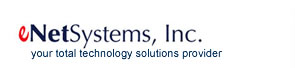 |
 |
| www.enetsystems.net | email | 281-403-9561 | |||||
|
||||
|
||||
|
>>FEATURED SERVICE<< eNet Free Network Assessment Is your computer network ready to take on the pressures and challenges of your business? We can help you find out. Tell us your business goals for the next 12 months, let us evaluate your computer network, and we'll give you a detailed report with all the answers. Sign up today. >>SECURITY WATCH<< Passwords Still Weak Granted there are real security risks out there like malware and phishing attacks, but security experts warn that weak passwords are still a major concern. Get tips on creating stronger passwords. >> NEWS DESK<< Microsoft Brings Back Familiar Icon It may not be in the same category as apple pie and ice cream, but Americans - and all users in fact - have let Microsoft know they can't live without the familiar Start button. With the release of Windows 8.1, due out later this month, the company reverses its course due to customer feedback and brings back the Start button. >>ENET NEWS DESK<< Introducing Rick Moore We are pleased to welcome Rick Moore to our team. Rick has been dedicated to the business development field for 30 years. He brings a vast knowledge of the growing IT and professional video industries. Rick looks forward to getting to know you and to provide guidance on how eNet Systems can help you reach your business goals. >>SOFTWARE LIBRARY<< New Options for Your Next Presentation PowerPoint is not the only option for presentations. Here are three tools to consider. Use Prezi online or download the iPad app to make zoomable, nonlinear presentations. Try PowToon to add some animation and create a humorous presentation. Download PreZent for iPad and create more of a digital art book. Learn more. |
© 2015 eNet Systems, Inc. | Services | Benefits | Testimonials | About | Contact
 2 - Ignore a Thread
2 - Ignore a Thread