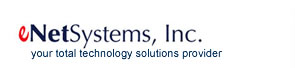Time Saving Keyboard Shortcuts for Outlook
We all need to save some time each day, and this month's feature article from eNet Systems should help you do just that.

Shortcuts for Mail
Ctrl+1 = open Mail
Ctrl+N = open new message
You probably know that once you type a letter in the To: box, Outlook will auto populate the field. Move the down arrow until you find the correct name and press Enter. To add multiple recipients, press Ctrl+Shift+B to open the Address Book. You might also know that you can move between fields by pressing Tab or Shift+Tab to go backwards.
Alt+S = send message
F9 = initiate send/receive
Ctrl+R = reply
Ctrl+Shift+R = reply all
Ctrl+F = forward
Ctrl+Shift+V = move message - in dialog box, use arrow keys to select location and press Enter
Ctrl+P = print message
Esc = close message
Shortcuts for Calendar
Ctrl+2 = open Calendar
Use arrow keys to locate date/time (left/right for day and up/down for time)
Ctrl+N = create new appointment
Use tab key to move and enter subject, location and message
Alt+S = save and close appointment
Select date and time same as appointment
Ctrl+Shift+Q = create new meeting
Add names same as email message
Alt+S = send meeting request
Shortcuts for Contacts
Ctrl+3 = open Contacts
Ctrl+N = create new contact
Use tab to move through fields and enter contact information
Alt+S = save and close
In contact list, press any letter key to move to first contact beginning with that letter - then use arrow keys to highlight contact and press Enter to open.
While viewing contact, Ctrl+< or Ctrl+> to move through contact list one by one.
Ctrl+F = forward a contact via email
Alt+S = send email
Esc = close contact
Shortcuts for Tasks
Ctrl+4 = open Tasks
Ctrl+N = create new task
Use Tab key to move through fields and enter task information
Alt+S = save and close
Use arrow keys to move through tasks and press Enter to open a task
Ctrl+D = delete a task
Ctrl+F = forward a task via email
Ctrl+Shift+Alt+U = create a new task request for someone else
Alt+S = send email with task request
Ctrl+Shift+G = manage flags on tasks
Congratulations, you are now an even faster advanced Outlook user. If you have additional questions on how to tweak Outlook or other systems within your network, eNet Systems is here to help. Simply give us a call at 281-403-9561 or email us.
|