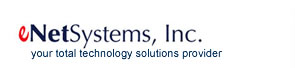|
How to clean your computer & gadgets safely
We've all heard that it's important to take regular steps to optimize the performance of your computer. You should delete temporary files and Internet files, defrag your hard drive, sweep your system for viruses and malware (or hire an IT firm to perform these mundane tasks on a regular basis). You may not realize this, but it's equally important to physically care for your computer as well. This article explains how to maintain your computer -- and other items -- safely.

PCs/Laptops: If your PC is more than a few months old, by now it has probably accumulated a good bit of dust. Please, do not just pull out the home or office vacuum cleaner as this may damage internal components. Caution: opening a computer and cleaning the inside is an intricate task. Please attempt this only if you are confident in your skills. Otherwise, call an IT professional like eNet Systems. In a well ventilated area, open the unit and use compressed air to blow away the dust. Be sure to dust all the fans and filters. Your laptop could benefit from this same treatment, but it may be a little tricky. Either open the bottom via the screws and consult the owner's manual, or better yet, ask the IT professionals.
Keyboards: We'll spare you from the scary details of how much bacteria has been found on keyboards and just tell you how to clean them. Unplug the keyboard, turn it upside down over a sink or trash can and shake off all the loose debris. For a deeper cleaning, rub it down thoroughly with a cloth dampened with an alcohol-based cleaner.
Print Heads: Here's an easy one. Clogged print heads reduce the quality of what you print so it makes sense to clean them from time to time. The method to do so varies from printer to printer, but you can always start by accessing 'Printers' from the Control Panel and looking for a Maintenance tab. The 'Clean Print Heads' option should not be far behind.
Cell Phones/Tablets: Once again, all we'll tell you is that 92% of all cell phones tested positive for bacteria. For a thorough cleaning of your phone, remove its case, cover, and screen protector, then power it down and remove the battery. With a dry cotton swab, clean lint and dust from the battery area and the rest of the rear panel. Using a new cotton swab lightly soaked in diluted isopropyl alcohol, clean the keyboard and/or screen, ensuring that no alcohol seeps beneath. Let the phone sit a few hours or even overnight, then apply a new screen protector before you put the cover and case back on. Tablets can receive a simple screen cleaning, but again with a barely moist micro fiber cloth.
Image Source reviewed.com / Article Source
>>SOFTWARE LIBRARY<<
Beyond the hype - the truth about Facebook Messenger
First, Facebook's stand-alone messaging app was downloaded by more than a million users, now it's being deleted due to perceived privacy issues. "One blog from the Huffington Post ... claims the app gives Facebook "direct control over your mobile device" and allows Facebook to call phone numbers without a users' intervention and send text messages without confirmation, but none of that is accurate," according to abcnews.com.
Yes, the terms of service and list of permissions may seem on the invasive side, but they are not out of line with Facebook's own official terms or the terms of other messaging services.
Still, if you want to steer clear of this app, but need to message on your mobile device, pull up the actual Facebook page from Safari and message from that interface.
Read the full story here.
>>HOT NEW PRODUCTS<<
Lenovo ThinkPad 10
With a larger screen and a thinner body, this ThinkPad feels light but solid. Ports are hidden for a cleaner design. Battery life of 5 hours and 45 minutes is pretty good. Read full review.
>>SERVICE REMINDER<<
It's not too late to replace those XP devices...
Remember, even though support for Windows XP has ended, it's still not too late to take action. We are working with clients every week who still have XP on some device. Call us today at 281-403-9561.
|